Smartsheet installation and login
Smartsheet is a software as a service offering for collaboration and work management, developed and marketed by Smartsheet Inc. It is used to assign tasks, track project progress, manage calendars, share documents, and manage other work, using a tabular user interface.
The instructions below will show one how to install and log into Smartsheet with the Pomona College credentials.
NOTE: In order to use the instructions below, you must have a Smartsheet account profile and license. If you do not, please complete the form at https://servicedesk.pomona.edu/support/catalog/items/106.
Steps:
-
Smartsheet for Windows and Macintosh is available for FREE at https://www.smartsheet.com/platform/desktop-app . Install the software using the default options.
Smartsheet for Android and iOS is available for FREE respectively from the Google Pay Store and Apple App Store. Do a search for Smartsheet and tap on Install or Get.
- Once installed, click/tap the Smartsheet app icon to launch.
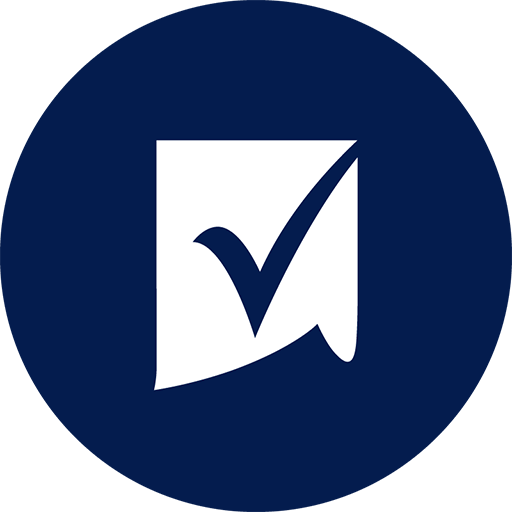
-
If prompted, click on 'I already have an account'.
- Enter your email address. Then, click ' Sign in '.

- Click/Tap 'Sign in with your company account'.

- At the Pomona College Sign In prompt, enter your username of username@pomona.edu (staff or faculty). Then, tap 'Next'.
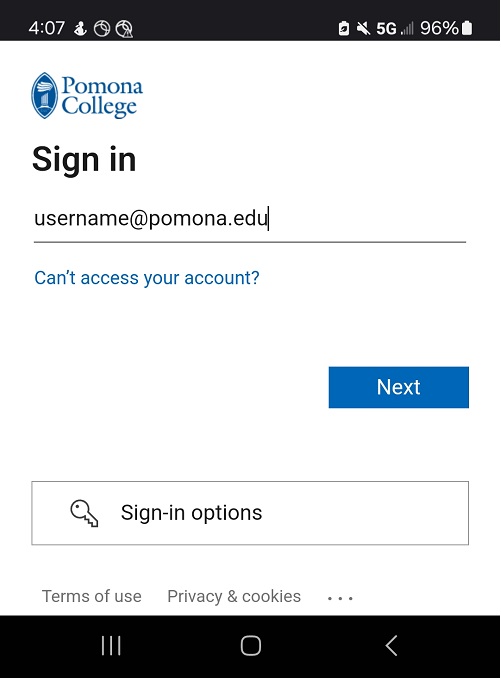
- Enter your password and tap 'Sign In'.
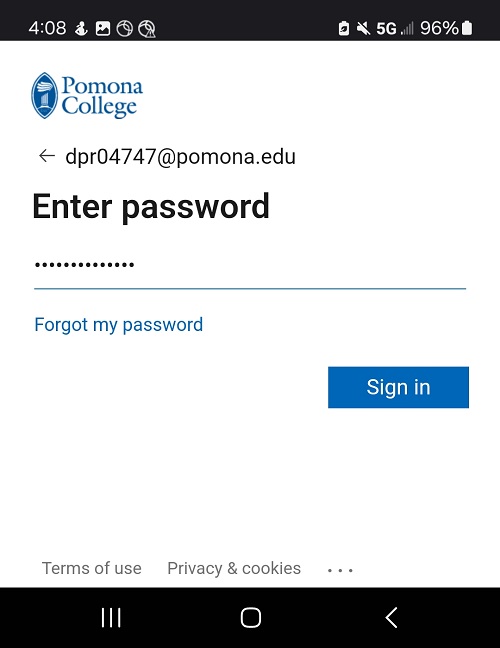
- Complete the DUO multifactor authentication.
- Click 'Yes' to in the Stay signed in prompt.
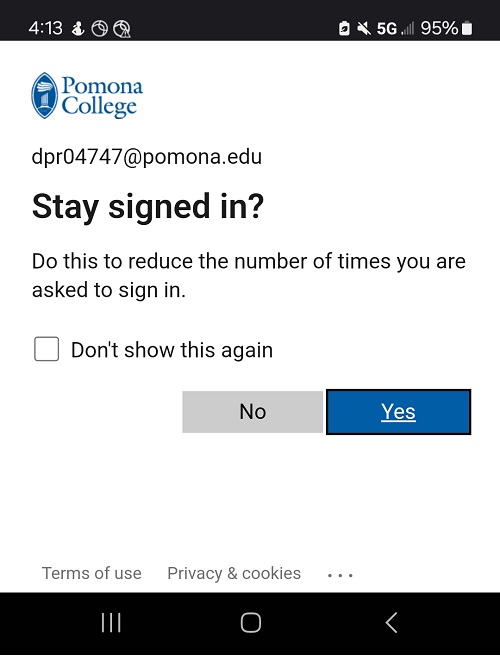
- Verify the Smartsheet User Agreement and click ' Next '.
NOTE: If you have signed into the Smartsheet app before, you might not have to complete the last two steps.

- Complete the I am not a Robot verification and click ' Verify '.

You should now be signed into Smartsheet.