How to make files or folders publicly available using Box
One of the more popular uses of Box cloud storage is to make files or folders (referred to as data below) publicly available for viewing and download. This is the best alternative to emailing large files and does not require visitors to have a Box account.
Note:
For other ways to share data, and to allow collaboration (editing), please see options at:
https://support.box.com/hc/en-us/articles/360043697094-Creating-Shared-Links
The Steps:
- Log into http://box.pomona.edu using the 'POMONA COLLEGE uses your network credentials to login to Box. Continue to login to Box through your network' option.
Click 'Continue'.
Note: If needed, please visit click here for instructions to log into your account.
- Upload the desired data to Box.
Note: If needed, please visit click here for instructions to Upload to Box With the File Browser.
- Scroll over the newly upload data and click on the paper clip icon.
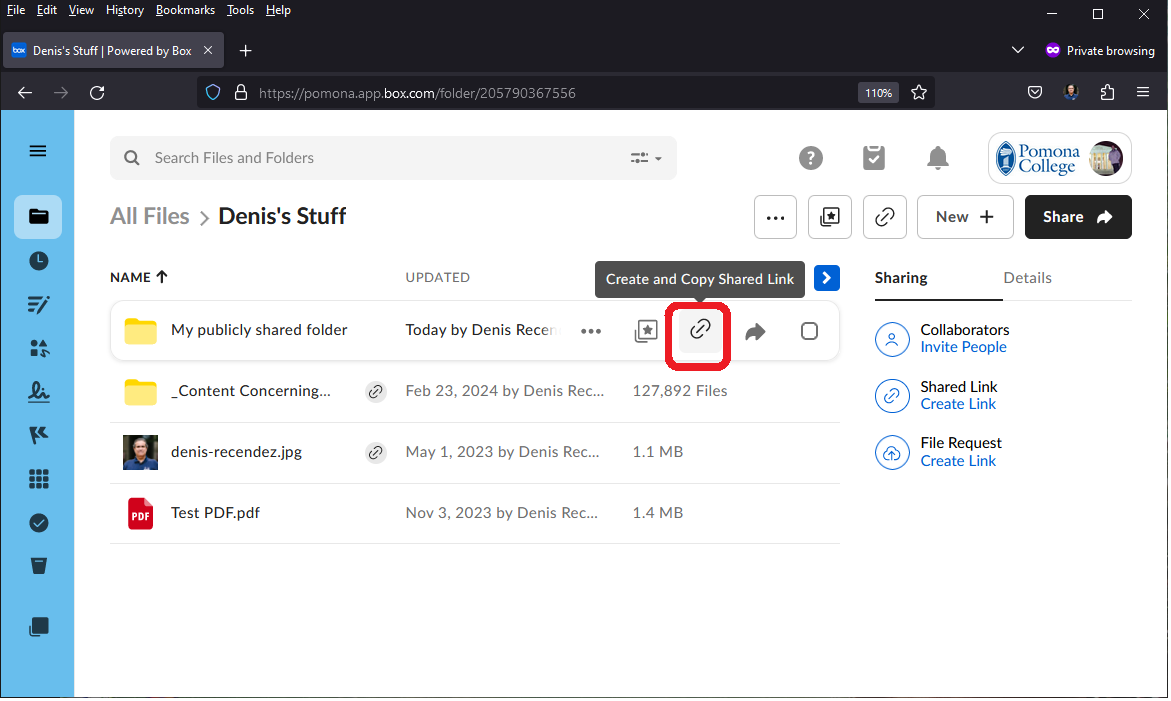
- Change the 'People in your company' option to 'People with the link'.
Note: You can also change the 'Can View and download' option to 'Can view only' if you do not want visitors to be able to download the data.
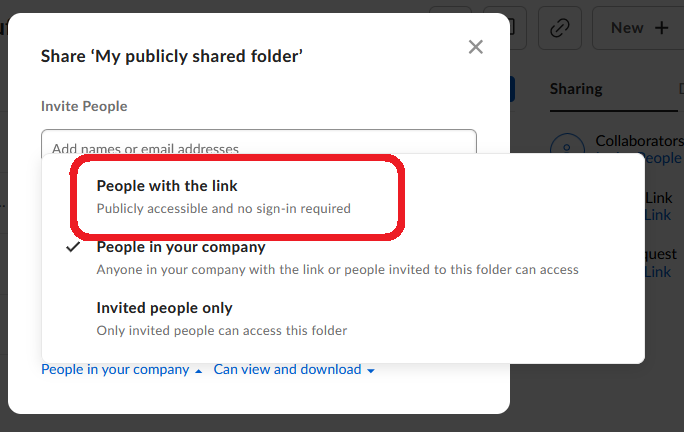
- Click the 'Copy' button to copy the link to the data.
Note: You can set a password to the content using the 'Link Settings' option.
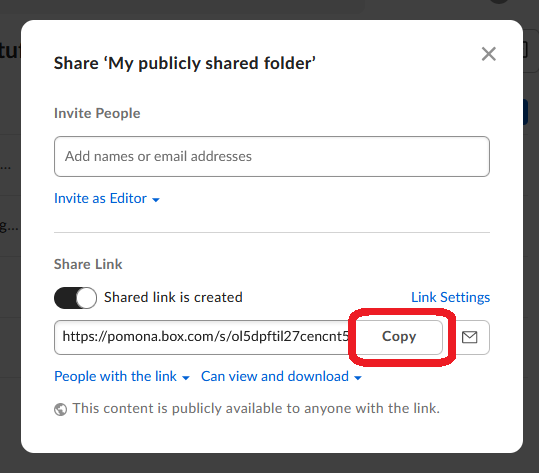
Paste the link to the data in an email, website, text, chat software or other contact medium.