Unable to print from Eatec
Problem
- When printing from Eatec, print jobs do not come out.
- You may see something to the effect of 'Report <filename> is queued for processing'. But, nothing prints.
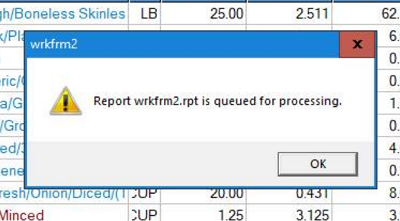
Environment
Solution
Complete the following steps:
- Install Adobe Acrobat using the instructions at https://servicedesk.pomona.edu/support/solutions/articles/18000023855 .
Then, set Adobe Acrobat as the default PDF reader.
- Make sure the default printer is set to a queue of an actual printer (e.g., FKCHEF-HP281), not a virtual printer (e.g., OneNote, Adobe PDF, etc.).
- Open Eatec:
- Go to the File menu and select User Preferences.
- Check the box titled: 'Show alerts for completed reports'.
- Save the setting by clicking the Save button on top left side of the window.
NOTE:
This needs to be completed or Eatec will lose the setting when exiting the app (or exiting settings).
- Log out of Eatec and then log in again for the change to take effect.
Eatec should be able to print to the default printer now.