How to Delete an Entry
How to Delete Media from Kaltura
Media found in MyMedia may be private or public, depending on if it has been published to a playlist or course Media Gallery. It is important to keep in mind that once you have deleted an item from your MyMedia section, it will automatically be removed from your Media Gallery, playlists, and anywhere it may have been published.
How to Delete Media from MyMedia (Permanent Deletion)
Media in MyMedia
1. Log into Kaltura through Sakai, Canvas, or MediaSpace and click the MyMedia tab.
2. Find the media you would like to delete and click on the trash can next to the video entry.
3. Alternatively, you can delete multiple entries at once by clicking the checkmark next to each undesired video entry. Then, under actions, click on delete. This will delete all selected media.

How to Delete Media from Course Media Gallery
Deleting media from your course Media Gallery in Canvas or Sakai makes the media unavailable to students. It will still be available in your personal MyMedia page.
1. Log into Kaltura through Sakai or Canvas and click on Media Gallery.
2. Click on the Media tab.
3. Find the media you would like to delete and click on more options (the three-dot icon) on the video's thumbnail.
4. Click on the remove from channel button
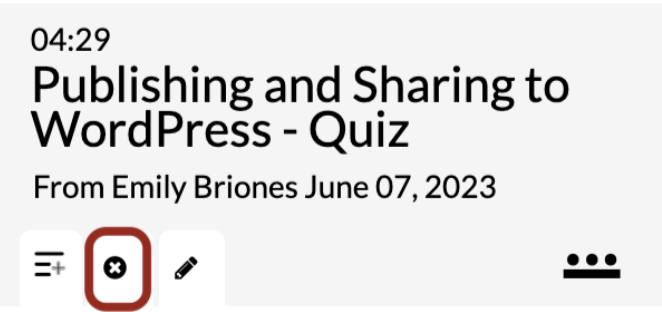
5. When prompted, confirm you would like to remove the media from your Media Gallery.