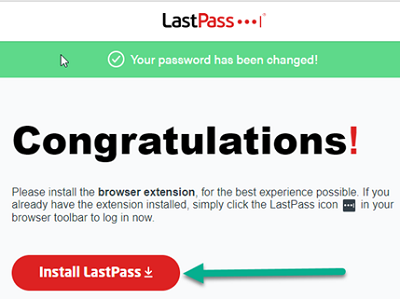Activating your LastPass Account
Welcome to LastPass! LastPass is a secure password manager that remembers your passwords and logs you in to your online accounts. It also lets you securely share passwords with your team members.
You should have received a Welcome email that includes your LastPass username (email address) and a temporary 'Activation code' that you will use to log in with (only once) so that your vault can be decrypted and re-encrypted to utilize your SSO credentials going forward.
- Open LastPass Welcome email you received. If needed, please check your Spam/Junk mail.
- Copy the 'Activation code' to your clipboard or a text editor application.
- Click 'Activate LastPass'.
- Once redirected to the 'Finish account creation' page, paste the 'Activation code' into the field (your LastPass username is already pre-populated for you).
- Click 'Continue'.
- You will now be redirected to Pomona's SSO sign-in page, where you must finish signing in to LastPass using your regular SSO account credentials
Congratulations! Your LastPass account is successfully activated to use your SSO account credentials to access your LastPass vault.
'Please install a LastPass browser extension! You need to install a browser-specific LastPass browser extension for each browser you plan to use with your LastPass vault'.