Fix Windows Hello (Face ID, etc.) on Windows 11 computers
NOTE:
- It would be best to have a member of ITS Client Services apply these changes on Pomona College owned computers. Please send an email to ServiceDesk@pomona.edu for assistance.
Problem
After performing a Windows 11 upgrade or adding a Windows 11 computer to the domain, Windows Hello breaks.
Windows Hello includes login through Facial recognition, Fingerprint recognition and PIN.
One might see the following error for each of the Windows Hello options:
'This option is currently unavailable'
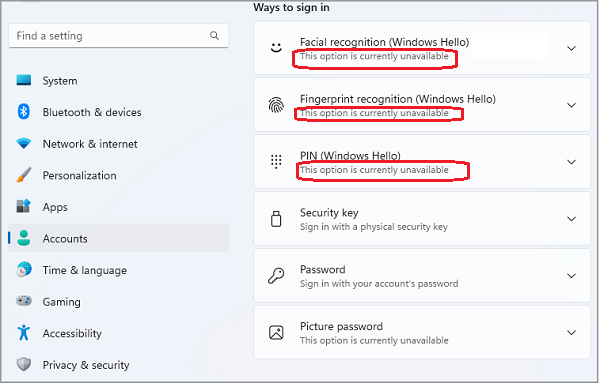
Environment
- Windows 11 computers added to the domain
- Windows 10 computers on the domain upgraded to Windows 11
Solution
- From the Run dialog box, enter 'gpedit.msc' to open 'Local Group Policy Editor'.
- In the Local Group Policy Editor window, 'Enable' the follow:
- Computer-->Administrative Templates-->System-->Logon-->Turn on convenience PIN sign-in
- Computer-->Administrative Templates-->Windows Components-->Windows Hello for Business-->Use Biometrics
- Computer-->Administrative Templates-->Windows Components-->Windows Hello for Business-->Use Windows Hello for Business
- In 'RegEdit.exe' Add the reg DWORD if it doesn’t already exist:
[HKEY_LOCAL_MACHINE\SOFTWARE\Policies\Microsoft\Windows\System]
'AllowDomainPINLogon' = dword:00000001
- Reboot the device.
The Windows Hello options should now be available.