How to install Eatec
The instructions below will show one how to install the Eatec software.
Note:
- Eatec is now available on the Staff Desktop in Azure Virtual Desktop.
CAUTIONS:
- User must be an Administrator on the machine to be able to launch the program.
- Make sure UAC (user access control) is set to its lowest setting (This can be restored to default after installation).
To begin:
- Go to https://eatecmaster.eatechost.com/eatecsetup.asp
- Click '3.x.x Setup (MSI)', for new installations.
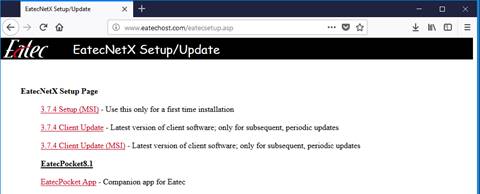
- If prompted, 'Run' the Windows security warnings.
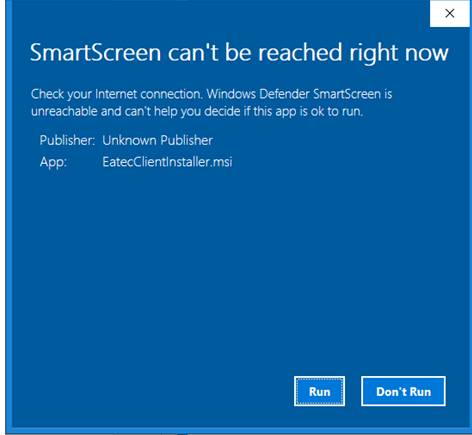
- Installation wizard is all default settings 'Next', 'I agree', 'Next' and 'Next'.
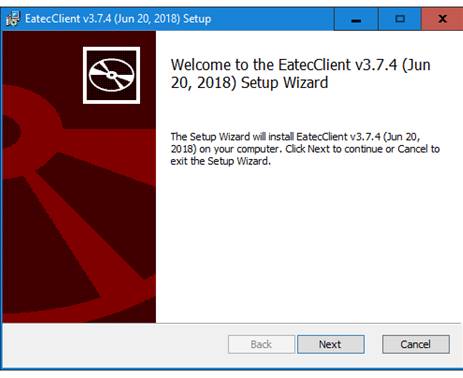

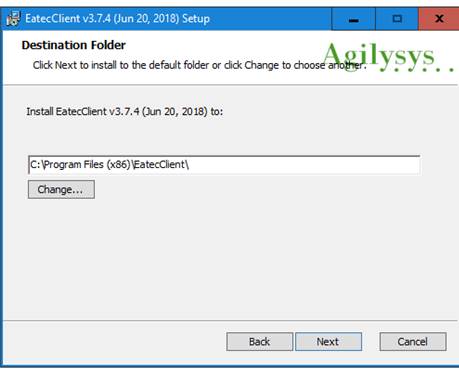
- Enter Server as:
https://pomonacollege.eatechost.com
Then, click 'Next'.
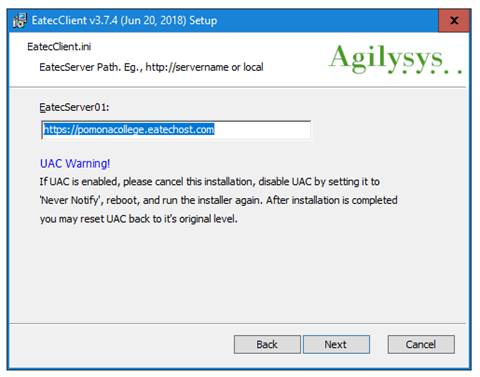
- Click 'Install' to being installation
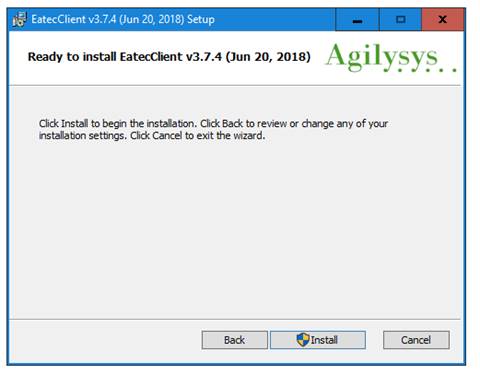
- Click 'Finish'.
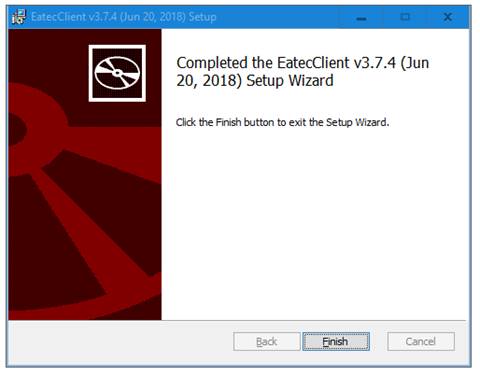
Updating Eatec
- Go to http://www.eatechost.com/eatecsetup.asp
- Click '3.x.x Update' link.
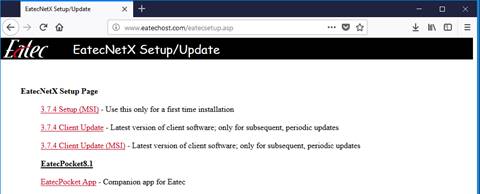
- Download and Extract files. Update is complete once files are extracted.