Qualtrics - How to Share Survey
Getting Started
Qualtrics automatically saves whenever you click on an actionable item outside the area you are working on or leave the page. When you are ready to show your results to your desired audience, you can publish your survey.
NOTE:
To log into Qualtrics, please click here.
Sharing Immediately After Editing
- If you are currently editing your survey you can select 'Preview' in the upper right-hand corner to ensure your survey is set up as you want.
- When ready, select 'Publish' in the upper right-hand corner.
- Select 'Publish' once again to confirm.
You will be provided with a confirmation that your survey has been successfully published and activated. You will also be given an anonymous link to use to distribute your survey to others.
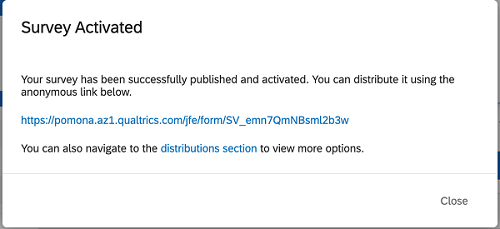
Sharing after Closing the Editing Survey Page
- After logging in to Qualtrics, use the three-line icon in the upper left-hand corner to click on 'Projects.'.
- Find the survey you are interested in publishing.
- Click on the three dots next to the selected survey and select 'Activate'.
- Users can also select 'Preview Survey' if needed.
To access the link to distribute your survey to others, you'll need to select the survey you just activated by clicking on its title. Then click on 'Distributions' towards the top. Finally, click on 'Anonymous link' to access the distribution link.
In this 'Distributions' section there are also other ways to share your results. This section will be explained more in depth in another documentation piece.