How to Add Sub-pages to a Lessons Page in Sakai
Instructors can add subpages to a top-level Lessons page. A top-level Lessons page is a Lessons page that is listed by name in the Tool Menu. Subpages are connected to top-level Lessons pages by a link or a button.
Note: Subpages are added to whatever page the Add Content / Add Subpage function is accessed from. To add multiple subpages to a top-level page, make sure you access the Add Content / Add Subpage function from the original top-level Lessons page and not from a subpage.
Go to Lessons.
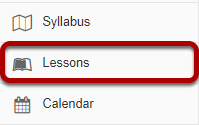
Click on the Lessons page title in the Tool Menu to display the page.
Click Add Content, then Add Subpage.
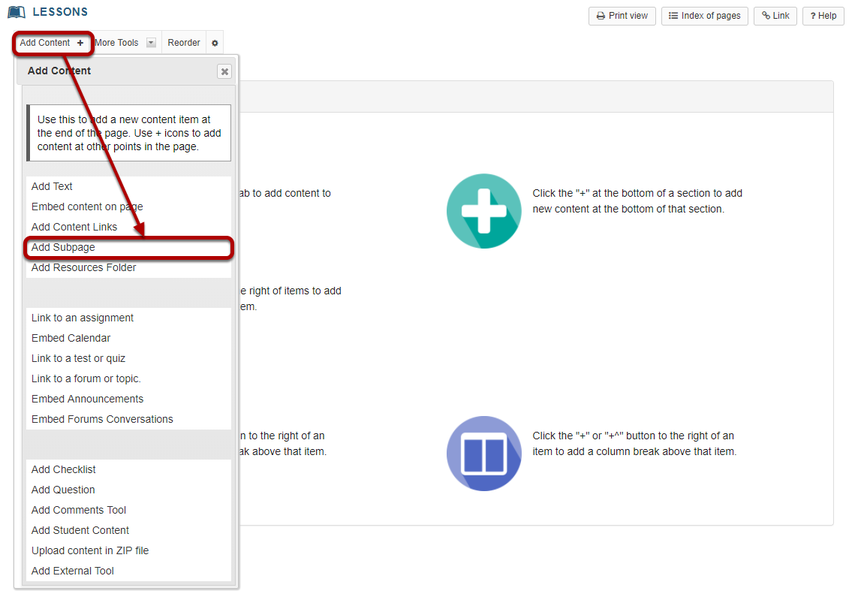
From the Add Content drop-down menu, select Add Subpage.
Enter the subpage information.
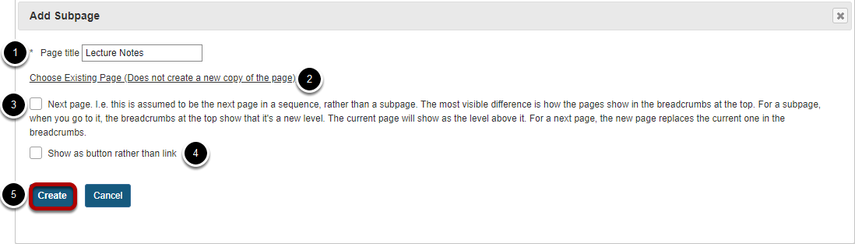
Enter a title.
Click the Choose Existing Page link to select from the index of existing pages in the site. (Optional)
Select the Next page option if desired.
Select the Show as button rather than link option if desired.
Click Create.
View subpage.
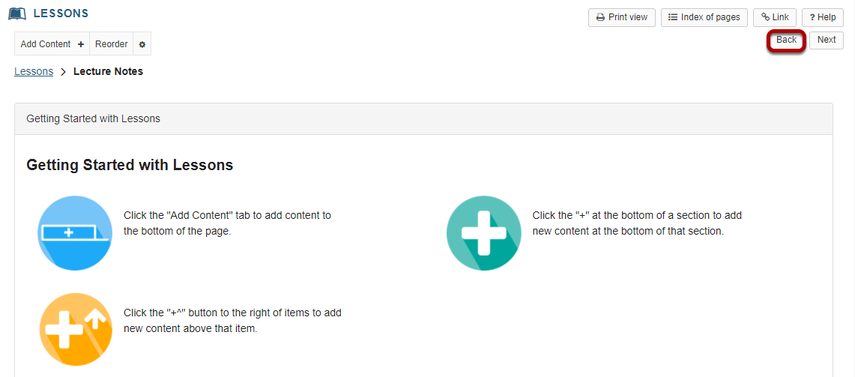
The new subpage contains the default Lessons page information.
Clicking on the Back button takes the user back to the top-level page.
View top-level Lessons page with link to subpage.

To edit the title and properties of a subpage: (Optional)
Click on the Settings icon.
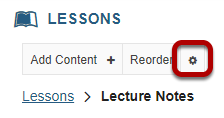
The Settings icon is a gear-shaped icon located on the top left of the subpage.
Edit the title and properties of the subpage as needed.
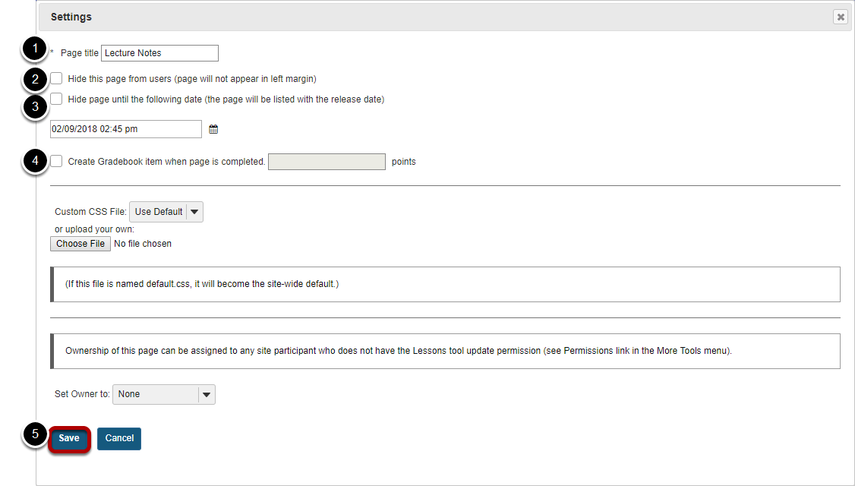
The title of the subpage can be edited in the Page Title box.
Check Hide this page from users to not allow students to access the subpage.
Check Hide page until to allow access to the subpage at a particular date and tie.
Check Create Gradebook item to automatically create an item in the gradebook when the page (and any required items on it) is completed.
Click Save when finished.