How to claim or get back into your Pomona College account (reset password)
Note:
The information below will show you how to claim your Pomona College account.
You can also follow these steps to get back into your account if you have forgotten your password or ITS has changed it for security purposes.
- Open a new incognito window (Google Chrome) or new private window (Safari, Firefox or Edge).
- Visit http://mypassword.pomona.edu and select Can't access your account?
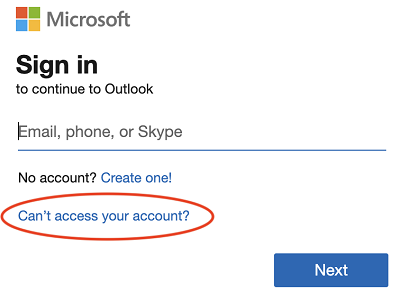
- When asked which type of account you need help with, select Work or School
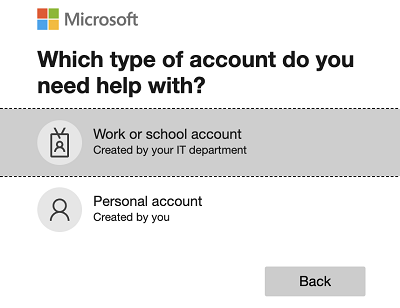
- Enter your Pomona College username, complete the CAPTCHA, and select Next
-
Faculty, Staff, and non-Pomona students should use the format of username@pomona.edu (e.g. cesa2021@pomona.edu)
NOTE:
Those from other Claremont Colleges do not receive Pomona College email accounts; please use the email account from your college.
-
Pomona Students and Alumni should use the format of username@mymail.pomona.edu (e.g. cesa2021@mymail.pomona.edu)
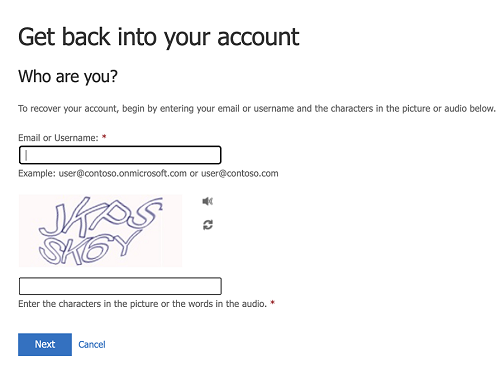
- Select I forgot my password and click Next
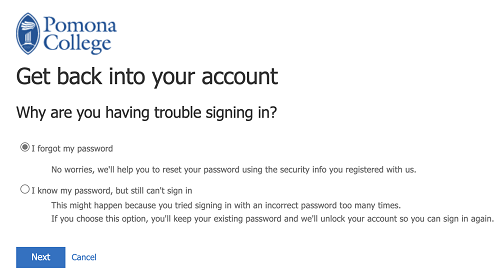
- Follow the steps to verify your account using either your alternate email or mobile phone.
The alternate email and mobile phone are pre-populated automatically by our systems. If the information appears outdated or incorrect, please contact the ITS Service Desk for assistance.
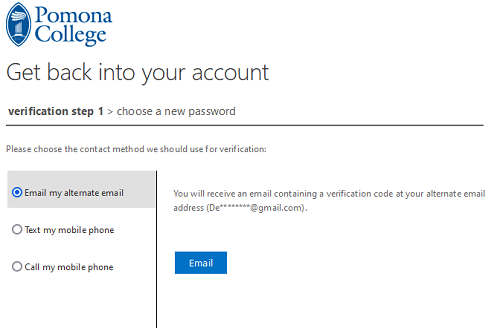
- After completing verification, enter a new password.
ITS recommends making it long (12 or more characters) and unique to help prevent the password from being compromised.
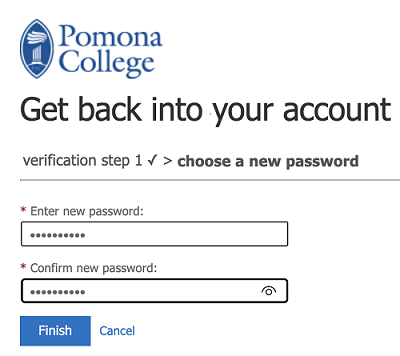
- After the password change completes, please use that password for accessing any services/resources that require your Pomona College Account.
If you need assistance during this process, please contact the ITS Service Desk at ServiceDesk@pomona.edu or 909-621-8061.