Box for iOS and Android
NOTE: For more information on Box, please click here.
The instructions below will show one how to install and configure Box for iOS and Android devices.
-
Box for Android and iOS is available for FREE from the Google Pay Store and Apple App Store. Do a search for Box and tap on 'Install'.
- Once downloaded, tap the 'Box' app icon.

- Tap 'Log In'.
- For Email address, enter your username of username@mymail.pomona.edu (students) or username@pomona.edu (staff or faculty). Then, tap 'Next'.
- On the next screen, tap the 'Sign In with SSO' link.
NOTE: If you do not see the 'Sign In with SSO' link, please click here for instructions 'Activating Your Account'.
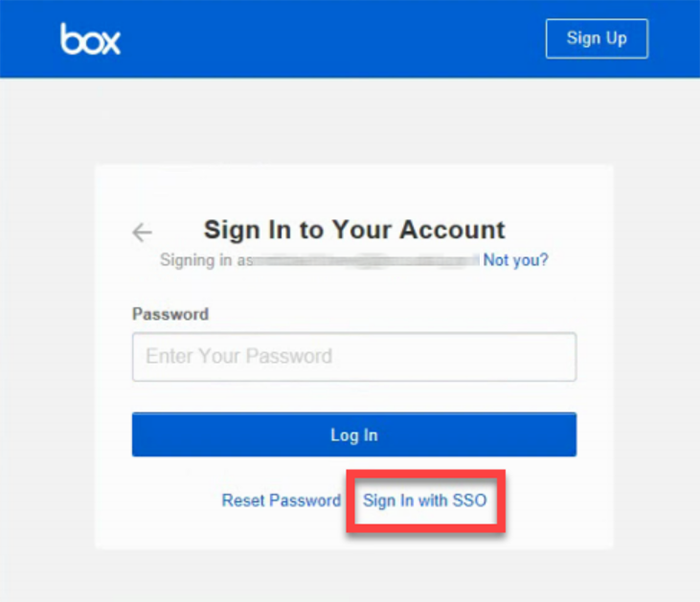
- You should then be taken to a Microsoft login page (with Stover Walk in the background). Authenticate there with your username your username of username@mymail.pomona.edu (students) or username@pomona.edu (staff or faculty).
Then, tap 'Next'.
- Enter your password. Then, tap 'Sign in'.
- Complete the DUO login verification and tap 'Yes, this is my device'.
- 'Enable Notifications' if you desire.
You should now be logged into Box and see your data.