How to Give TAs Gradebook Access in Sakai
The instructions below will show one how to give TAs Gradebook Access in Sakai.
Steps:
- In our current version of Sakai, there is a known bug that requires you to add your TA's along with all of the students in your course to a 'group' within your Sakai site. To do this, navigate to the 'Site Info' tab on the left-hand side tool menu, then select the 'Manage Groups' tab.

- Select the 'Create New Group' button.

- Name your group, then scroll down to select group membership. Select the 'Role: Student' and the TA you're granting Gradebook permissions to and click on the left arrow, then select the 'Add' button the create the group.

- Navigate to Gradebook on the left-hand side tool menu, then select the 'Permissions' button within the central tool menu.

- Select the grader you wish to give Gradebook access to from the drop down menu, then hit 'Save Changes' at the bottom of the page to finalize this process.
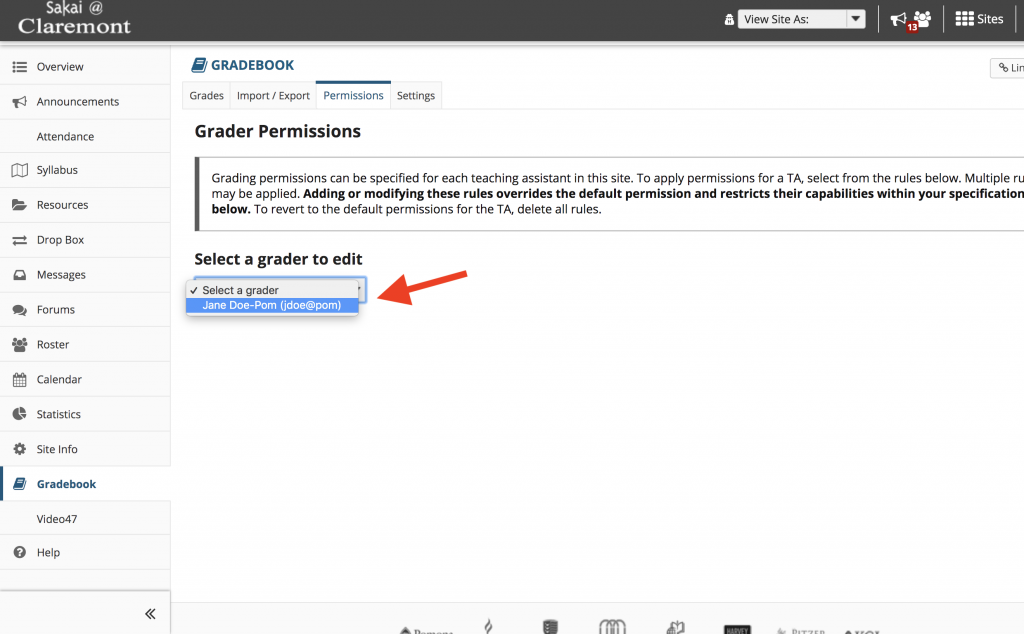
To add TA's to a Sakai course site, please see the Adding TA's to a Sakai Course Site article.
To add TA's to a section, please see the Adding TA's to a Section article.